
Event Date
Event Date
Location
Mrak Hall
Link to a Map
Map of Hall
What should you use the Event content type for?
The Event content type page allows you to create individual events that your SiteFarm site will then organize into an automated listing. Events that have expired will be removed automatically from your live site.
- Title* - mandatory, used for the event listing.
- Primary image - optional, this is used in both the event's page as well as in the main event listing.
- Event Date* - This is a combination of date and time. The time format may need to be in a 24 hour format in some browsers like Firefox or Safari. So 01:00 PM would be 13:00. The actual display to visitors on the site will be in a US standard 12 hour format such as mm-dd-yyyy 1pm.
- Location
- Address field
- URL -
- Link text - the text provided will have the URL embedded, making the text clickable.
- Body (Edit Summary)
- The summary, if used, will display your preferred text as opposed to a preset number of characters or fields set by the system.
- Documents - files related to your event can be uploaded and attached.
- Person reference - individual person pages that already exist can be attached, allowing you profile speakers or guests at your events.
- Create new revision - creates a save point that you can revert in the future if you need to roll back your page to an earlier version.
- Meta tags
- URL path settings
- Authoring information - inserts the name of the individual who create the content by default, but this can be updated to list someone else if their user account exists in your site.
- Categorizing
- Event type - this list is empty by default, but you can create your own list of categories under "Event Types" in the Taxonomy section.
- Tags - can be pre-populated in Taxonomy in custom vocabulary lists allowing you to cross-reference and connection different pieces of content.
- Promotion options
- Sticky at top of lists - places the check page at the top of the list of events.
- Feature content - a style will be applied denoting its Feature status.
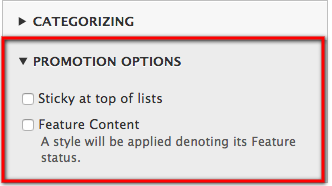
Additional Options
Additional options are available on the right side of the screen.
- Create new revision - Allows you to create a save point in the content's history to which you can roll back. Read more about revisions.
- Menu Settings - Found on the Basic Page and Photo Gallery content types, allowing users to create pages that can be added to menu systems.
- SEO - Search engine optimization options. We recommend using the Description field and leaving Abstract and Keywords empty as fewer search engines use these terms any more.
- Simple XML Sitemap - Provides controls for determing if a search engine will find the page, and also what weight the page, if visible to bots, will carry in the search results. Read more about the simple xml sitemap.
- URL path setting - Provides information about the URL Path name generated for your content based on the TItle you entered when the content type was originally created.
- Authoring information - The user name of the individual who originally created the article. Can be manually updated provided that the user exists in the site.
- Categorizing - Options for assigning branding and tags, allowing for cross-referencing and content collections by tags. Read more about this in Taxonomy.
- Promotion options - optional. You can configure this article to be placed at the very top of a list of articles, or configure it to appear styled as a feature artice. Read more about promotion options.
